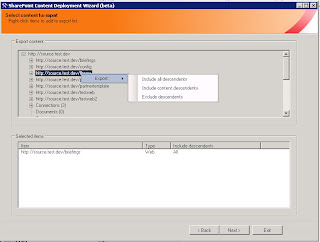Back from holiday now, and hopefully with something useful for those of you who use my Content Deployment Wizard tool to move SharePoint content around. I've now released the source code for the tool onto Codeplex, so if you have an interest in the Content Deployment API or just want to see how the wizard works, it's now all there for you. This is kind of a big step for me as I saw the tool more as a "free product" (built over many late nights after Suzanne was asleep!) rather than an open source project - I figured I would release the code at some point, but intended to wait a little longer until the next release, since I'm actually halfway through changing the code over for the new functionality. However, my hand was slightly forced because the Codeplex administrators suspended the project due to me not having supplied source code - apparently this is a rule of the site which I had missed. I wasn't happy with the tool not being available for people who wanted it, so wanted to rectify this as soon as possible. So this explains why anybody attempting to download the tool over the last 3 or 4 days was unable to - sincerely apologize for the inconvenience people!
In any case, it had been on my mind because there seems to be an increase recently in people building their own tools and functionality around the Content Deployment API - it's certainly an area with a lot of scope for custom solutions, and folks occasionally drop me a line with a request for a help. So it seems right to stop being precious about it and release the code sooner rather than later. I also fixed an annoying bug which caused an unhandled exception if a user with insufficient SharePoint permissions used the tool.
Anyway, hope it's useful to someone!
Content Deployment Wizard - Codeplex site homepage
Content Deployment Wizard - Release 1.1 with source code
P.S. I have a couple of things temporarily ahead of Wizard development in the queue, but as mentioned previously the focus for next version will be to add support for command-line use/scripting. This means the Wizard can be used in scheduled/automated deployments, with the benefit of the granular selection of content to deploy which standard Content Deployment does not provide.