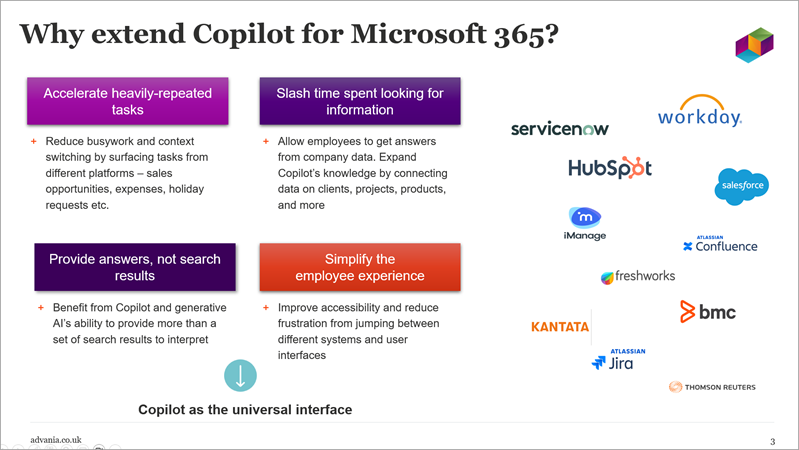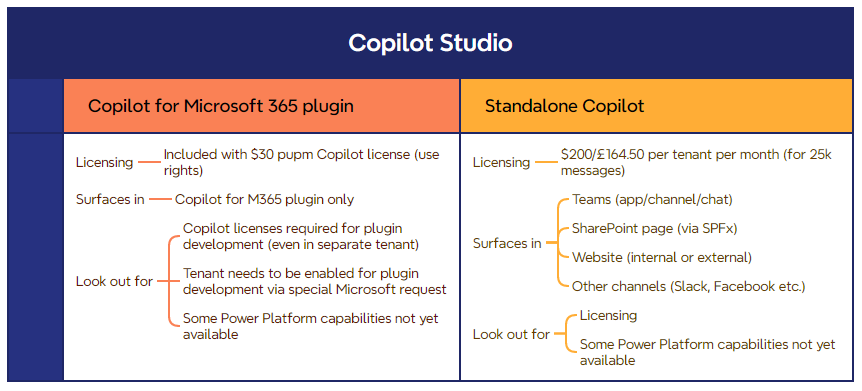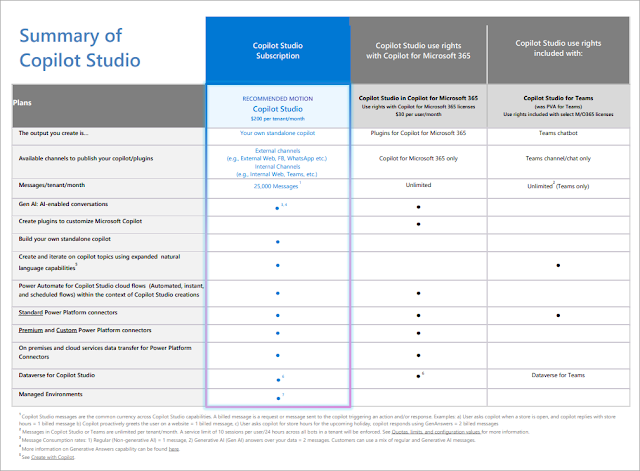Agents are forming a big part of AI these days, bringing the promise of highly-capable assistants with gen AI intelligence and the ability to use tools, data, and apps in multi-step processes. One of Microsoft's big moves recently is to allow agents to be used in the free version of Copilot (Microsoft 365 Copilot chat) by any employee with a Microsoft 365 license - in other words, no need for the circa $30/£23 per user per month "full fat" Microsoft 365 Copilot license. In this approach, the AI usage is simply charged based on consumption in a Pay As You Go manner, thus avoiding the need to license the entire organisation with Microsoft 365 Copilot. This is interesting because it starts to make AI very useful (e.g. by having it understand company data and documents) without committing to the $30/£23 per user per month cost of M365 Copilot.
But how much do you pay? In the Microsoft world, Copilot Studio agents will be the most popular since they can be created by business users without code - arguably it's a new form of Power Apps, but exposed prominently to all Microsoft 365 users. Other types of agents can be created in the Microsoft world - including declarative agents and custom engine agents - but these typically require pro developers and a more specialist skillset. We're focused on Copilot Studio agents in this article due to their likely popularity. As usual with AI, it pays to understand what costs are likely to be ahead of time - also as usual, the devil is in the detail and there are some surprises. In this post I share an Excel calculator which can help you forecast costs and outline some of the considerations.
Agent costs - and the relationship with Microsoft 365 Copilot
To avoid doubling up of costs, agents are largely free for any employees licensed with Microsoft 365 Copilot - you're already paying for full Copilot license for these folks after all, so most agent actions are free for these users. Not all actions however - here's a summary:
- Users without a M365 Copilot license - all actions within an agent count as 'consumption'
- Users with a M365 Copilot license - most actions are free, but the exception is 'autonomous actions' which use generative AI to make decisions on how to process
So even before we get to the detail, that's a wrinkle which adds some complexity to predicting costs. Will you (or the business) create agents which rely on autonomous actions? That's hard to say without getting close to use cases and agent design. Unfortunately there's no way to prevent this type of action being used, so even if your organisation licenses lots of users with full M365 Copilot you may still incur AI agent costs. See my footnote at the bottom of this article for more on this.
For the purposes of simplicity, this article (and the linked Excel calculator) will focus on forecasting costs for users without a M365 Copilot license - in other words, the "free Microsoft 365 Copilot chat + Copilot Studio agents" combo. Lots of organisations are interested in this since organisational use cases get unlocked, potentially with a simpler investment case. If your organisation has lots of M365 Copilot licensed users and you think agents using autonomous actions will be created by the business (there's no way to stop this currently), layering in these additional costs onto my Excel would certainly be possible.
Before we get to costs, let's think about agent flavours.
Types of agent and surface points
There are lots of ways of categorising agents, but this classification based on what the agent is primarily there for is helpful:
A retrieval agent could help employees find answers from key documents or a knowledge base, whereas at the other end of the spectrum an autonomous agent could be tasked with competitor research and proposing new service lines for a company. At that level of complexity there's lots to think about of course, but it does illustrate the range of agents that can exist. The above capabilities can obviously be combined, and some agents will use all three elements of retrieval, task completion, and autonomy within a process.
In terms of surface points and user experience, Copilot Studio agents can be used to:
- Provide a standalone agent experience - for example, an employee onboarding agent embedded in a HR site or in Teams
- Extend Microsoft 365 Copilot - for example, to tailor behaviour so that questions about company policies are sourced from the HR handbook only
Both of those examples are essentially retrieval agents.
Copilot Studio pricing and message burn rates
Copilot Studio agent usage is charged in 'messages' based on complexity of the action. You have two ways of paying for these:
- Pay As You Go - no upfront commitment, $0.01 per message
- Buy a message pack - 25,000 messages per month, also $0.01 per message
Regardless of how you pay, the key element is the 'burn rate' of different actions your agents may use.
Microsoft publish the table below to explain how different agent actions consume messages - remember from the earlier note, employees without a Copilot license will be charged for all actions in this list, and even employees with a full M365 Copilot license will incur costs if
autonomous actions are used:
April 2025 pricing update
Microsoft announced some significant price decreases for certain agent actions listed below - for example, 'tenant graph grounding' decreased from counting as 30 messages to 10. All of the info in this post and the linked Excel calculator has been updated with these changes.
So, there's no way around needing to understand (or guess) what your agents may do. To simplify things, one approach is to imagine a typical agent and the combination of actions it performs, then multiply it by how many such agents you anticipate the business to use.
Let's look at some scenarios.
Calculating agent costs
We need some quick assumptions. I'm assuming that a typical conversation an employee has with an agent will perform:
- 3 info lookups, known as tenant graph grounding (i.e. to get the info from Microsoft 365, whether that's a knowledge base, site, or set of documents, to answer the prompt/question)
- 4 usages of generative AI (i.e. to generate the response text)
You might disagree with these averages, but they are all editable in the calculator. My logic is that most conversations with AI are not single shot - it's common to ask a follow-up question, and if we say that happens around 3 times in a typical conversation I believe that's about right. We also need to consider how many conversations per day - in these default calculations, I go for 30 per day. Again, that could be highly variable for you (e.g. based on size of company, how many employees the agent is relevant to etc.) - all editable in the calculator, but I think 30 is reasonable for a useful agent in a medium/large business.
Scenario 1 - 10 agents, 30 conversations per day
This scenario gives an annual cost of $30,096:
Scenario 2 - 30 agents, 30 conversations per day
"But Chris, we're probably not going to end up with just 10 agents across our entire business - it would be more than that in time." I'm hearing this frequently, so let's model that - costs obviously multiply by 3, giving a yearly total of $90,288:

Both of these costs typically come as a surprise. We can debate exactly what the right parameters should be for each business (and we should, because the inputs used will influence the costs heavily) - but clearly there is something significant to perform diligence on here, and I think it may not be apparent to most. Anyone thinking of using agents without "full" Copilot licensing across the board should be looking at this closely - but it won't necessarily come through in the Microsoft documentation, you need to do your own modelling.
The calculator is a simple Excel file available for download here:
Closing thoughts
The combo of "minimal M365 Copilot licensing + agents" is quite alluring for organisations where rolling out M365 Copilot to all employees doesn't fit, or those simply struggling with the business case. However, this alternative to full Copilot may not be as cost effective as anticipated - and for their part, Microsoft are clearly hoping that it can work as an on-ramp and tip organisations into making a more substantial investment in their premier AI tool. If not, that's probably fine too because revenue from PAYG usage may be just as beneficial and potentially carry a higher margin. I wouldn't say there's anything too cynical or mercenary from Microsoft here - every major SaaS vendor has a degree of PAYG pricing for AI consumption in their platform, since it brings flexibility and the avoidance of an upfront commitment.
Will agents drive more organisations to license M365 Copilot more broadly? I'd say yes - after all, once agents are in use and departments, teams, and individuals are all using them to get work done, good luck taking them away! Few leaders will be able to do that easily if agents are delivering the gen AI promise.
It also won't be easy to calculate the exact tipping point where it becomes worthwhile to switch to M365 Copilot licensing - that will all depend on your agent usage and number of employees being considered for licenses. Being able to implement cross-charging for AI consumption will also grow in importance, though for some businesses a cost will be a cost wherever it lands.
As ever, AI continues to raise complexities that need expertise on the team (whether in-house or with a partner) to help navigate the choices. This new world of "AI FinOps" is just one part of it - but there's no doubt organisations are realising gains from AI now, so the bigger long-term risk may come from not seeking to master these factors.
References:
Footnote - M365 Copilot licensed users and autonomous actions in agents
I highlight in the article that even M365 Copilot licensed users are charged for autonomous actions in agents, though every other action type is free. I derive this from the Microsoft documentation where autonomous actions is omitted from the list of actions free for these users: