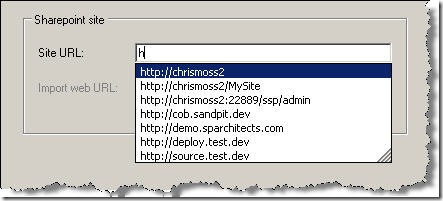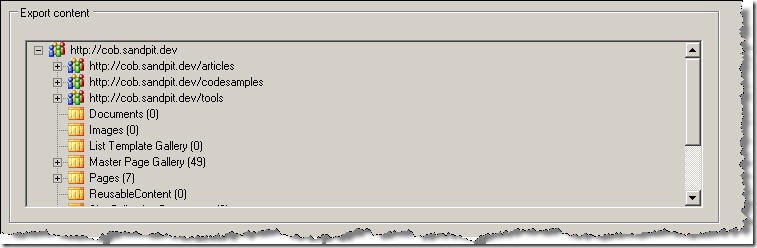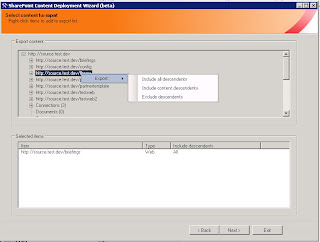Something I've been meaning to discuss for a long time is the decision to develop SharePoint artifacts using Features or some other approach. I actually discussed this back in May 2007 in my post SharePoint deployment options : Features or Content Deployment?, but feel it's a topic worth revisiting/expanding on as I often see teams developing with Features without fully working out what exactly they are getting out of this approach. As you can guess by the article title, I'm not sold on the idea of using Features all the time (readers who have followed this blog from the start might find this surprising given I wrote many articles on how to work with Features) and want to put forward some points to consider when working out whether you need them or not.
Let's first consider some (selected) characteristics of Features:
- Provide a means of deploying SharePoint artifacts such as list templates/site columns/content types to multiple environments (e.g dev, test, production)
- Currently the only way to deploy such artifacts across multiple site collections
- Require some extra overhead to create, even with the community tools available (in comparison with creating artifacts directly in the SharePoint UI)
- Little/no support for certain key updates (e.g. updating a content type which has already been deployed and is in use) - updates must be done through the user interface or the API, since modifying the original Feature files to make changes is unsupported.
Given these points, one scenario I really can't see the benefit of Features for is when the solution consists of just one site collection - which is often the case for WCM sites. Why go through the extra hassle of packaging up artifacts into Features and be faced with difficulties managing updates when the artifacts will only ever exist in one site collection anyway? Sure, they may need to be deployed between environments but we have other ways of doing that.
N.B. The same applies to site definitions - why go to the trouble of creating a custom site definition when only one site will ever be created from it?
The alternative
If you aren't forced into using Features to deal with multiple site collections, not using them could be the 'most valid' choice. In my recent WCM projects, I haven't used Features for anything which doesn't require a Feature (e.g. a VS workflow, a CustomAction etc.) for a long time now, including the project I discussed recently in SharePoint WCM in the finance sector and Developer lessons learnt - SharePoint WCM in the finance sector. Certainly given the extremely tight timescale on that project, I actually feel we could have failed to deliver on time if we had used Features.
Instead, my approach is to create a blank site in the dev environment, and do all the list/site column/content type/master page development there using the SharePoint UI and SPD. My next step (perhaps not surprising to regular readers) is to use my Content Deployment Wizard tool to move all the SharePoint artifacts to the other environments when ready. Equally, you could choose to write your own code which does the same thing using the now well-documented Content Deployment API. You'll need to deal with any filesystem and .Net assets separately (generally before you import the SharePoint content on the destination), but in my view we've at least drastically simplified the SharePoint side of things. This seems to work well for many reasons:
- More efficient since no development time lost to building Features
- The update problem described earlier is taken care of for you (by the underlying Content Deployment API) - as an example, add a field to a content type in dev, deploy the content which uses it and the field will be added on the import site
- Concept of a 'package' is maintained, so .cmp files produced by the Wizard can be handed to a hosting company for them to import using the Wizard at their end. I hear of quite a few people doing this.
- We can store the .cmp files in source control and use them as part of a 'Software Development Lifecycle' approach. My approach (and I'd guess that of others using the tool in this way) is to store the .cmp file alongside the filesytem files such as .ascx files for the current 'release', and import them as part of the deployment process of moving the release to the next environment.
As an aside, when I decided to write a tool which would simplify dealing with dev/QA/UAT/production environments on SharePoint projects, I was initially torn between 'solving the content type update problem' and something based around the Content Deployment API. One reason why I decided on the latter was because the CD API already seemed to have solved the other issue!
Now I'm certainly not saying it works perfectly every time (it doesn't, though is much improved following SP1 and infrastructure update), but in my experience I seem to spend less time over the course of a project resolving deployment issues than I would do building/troubleshooting Features. Additionally, using Content Deployment allows deployment of, well, content - if your solution relies on pre-created publishing pages or you have a scenario such as your client creating some content in UAT which needs to be moved to production before go-live, Features won't help you here. The Content Deployment mechanism however, is designed for just that.
Where do Solutions (.wsp) fit in all this?
So to summarize the above, my rule of thumb for projects which aren't built around multiple site collections is don't use Features for things which don't absolutely require them. So where does that leave Solution packages (.wsp files) - should they be abandoned too? Well no, definitely not in my view. Solutions solve a slightly different problem set:-
- Deploying files to SharePoint web servers such that each server in a farm is a mirror of another. Ensuring all web front-ends have the same files used by SharePoint is, of course, a key requirement for SharePoint farms - this applies to Feature files when using them, but also to assemblies, 12 hive files etc.
- Web.config modifications e.g. the ‘SafeControls’ entry required for custom web parts/controls
- Code Access Security config modifications e.g. those required for controls not running from the GAC
- Some other tasks, such as deployment of web part definition files (.webpart)
Really, there's nothing stopping you from doing all this manually if you wanted to (especially if you're always deploying to a single server, so there are less things to keep in sync). But the point here is that Solutions genuinely do make your life easier for comparatively little effort, so the 'cost/benefit' ratio is perhaps different to Features for me - the key is using one of the automated build approaches such as WSP Builder. So, my recommendation would generally be to always use Solutions for assemblies, 12 hive files etc., particularly in multiple server farm environments.
Conclusion
My rules of thumb then, are:
- Consider not using Features (and site definitions) if your site isn't based around multiple site collections - using the Wizard or some other solution based on Content Deployment can be the alternative
- Use Solutions if you have multiple servers/environments, unless you're happy to have more work to do to keep them in sync
- If you are using Features, plan an approach for dealing with updates such as content type updates
My message here possibly goes against some of the guidance you might see other folks recommend, but I'm just going on the experience I've had delivering projects using different approaches. As always, the key is to consider deployment approach before you actually come to do it!
P.S. Also remember, deploying using backup and restore is a bad idea ;-)